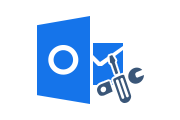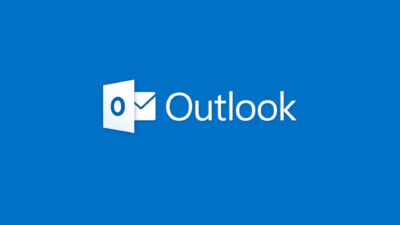Troubleshoot Outlook Error 0x800ccc0f Connection to Server Interrupted
Today, Outlook is one of the most popular email clients for many workplaces as well as for personal use. Since it is a desktop email client, users can manage all their data items and can access them without the internet. However, sometimes you find bugs that create roadblocks between jobs.
Outlook error 0x800ccc0f connection to server interrupted is one such error, where an unexpected problem indicates some interference with the connection to the server. In the following article, we will discuss the reasons behind this error and the Outlook error 0x800ccc0f resolution process.
Also Read: How to Recover Deleted Emails from Outlook PST File?
Causes Behind Outlook Error 0x800ccc0f
To troubleshoot errors, the user must understand what caused the error to occur. This can be caused by Internet or network connectivity issues, Outlook server or profile misconfiguration, Outlook data corruption, MS Outlook for MS Windows crash and email antivirus enabled. Check the exact issue first and then go further to fix the 0x800ccc0f error. In the following sections, we will discuss ways to fix Outlook errors.
Also Read: How to Repair PST File without Scanpst Tool?
Troubleshoot Techniques for Outlook Error
There are four solutions to this problem, described below:
Solution 1: Check the Connection of Internet
First of all, check your internet connection. To do this, type the URL of any website in a browser window, if it does not open, there is a problem with the Internet. You will need to troubleshoot your network connection to resolve this issue. To do this, right-click on the Wi-Fi connection sign or Ethernet cable connection. A window will pop up, then click “Troubleshoot” and then fix the problem.
Solution 2: By Disabling Windows Firewall & Anti-virus
If the internet is working fine, you need to disable antivirus and Windows Firewall to fix Outlook error 0x800ccc0f by following the steps above.
- Firstly, go to Start then, to Control Panel and after that to “Network Connection”
- Now, Right-click on Internet Connection and select the option of “Properties”
- Go to the “Security” tab and there switch off the Firewall.
Now add the incoming POP server name (pop.gn.apc.org) and outgoing SMTP server name (smtp.gn.apc.org) to the Outlook email account, you need to follow the above steps.
- Firstly, go to Outlook >> Tools >> E-mail Accounts >> View or change existing e-mail accounts >> Next. Click on “Add” in E-mail Accounts dialog box
- Then, click on POP3 and then on “Next”
- Now, you need to type in the correct information for POP3 mail server and after that click on “Next” and finally on “Finish”
- Check the Setting once you made the changes.
Each version of Outlook has different settings, so please read how to change your profile settings, as any wrong changes to the settings could make things worse.
Solution 3: Run Outlook in Safe Mode
If you still receive the error message “Outlook error 0x800ccc0f connection to server interrupted”, run Outlook in safe mode. To Run Outlook in Safe Mode, you need to go to the Start menu and search for Outlook.exe/safe in the search box, click OK when finished.
Solution 4: ScanPST.exe Tool
If the Outlook error 0x800ccc0f connection to server interrupted persists, there may be a problem with the PST or OST file. You can repair files with the help of Microsoft’s built-in tool, scanpst.exe (Outlook Inbox Repair Tool). Launch the tool on your system and mention the file format you are using in your Outlook profile. This utility will repair your inaccessible data files.
Experts Solution for Outlook Corruption Error
If all the above methods fail with corrupted Outlook data files, then there is a software, Outlook PST Recovery Tool. The application is an algorithm that allows users to easily repair their data efficiently without losing a bit of information. The software performs the recovery process in just a few minutes.
Summing Up
Undoubtedly, the popularity of Outlook is increasing every day, but sometimes unwanted errors appear that cause inconvenience to users. In the following sections, we discuss troubleshooting Outlook error 0x800ccc0f connection to server interrupted.
Related Posts