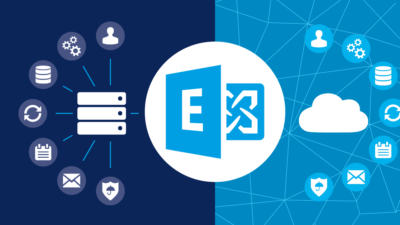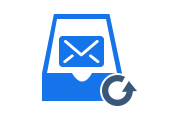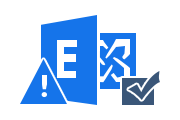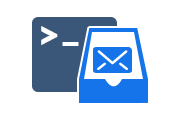How to Move Exchange Mailbox Database to Local Drive?
When a Microsoft Exchange administrator installs a new version of Exchange Server (Exchange 2019, 2016, 2013), by default a new database is also created. The Exchange Server database location is on the default C drive partition in another folder. As the size of the database grows and becomes difficult to manage, users will need to move Exchange mailbox database to a local drive with more space.
Default Location of Exchange Server Database
Once you decide to move Exchange mailbox database, the first challenge you face is to get the location of the Exchange Server database files. Also, All operations can be performed in the Exchange admin center itself, so the Exchange administrator does not need to work directly with the database files. However, to move the database, you need to get its location. The default location of the Exchange database file is:
For Exchange Server 2019 & 2016
C:\Program Files\Microsoft\Exchange Server\V15\Mailbox\Mailbox Database Name.edbFor Exchange Server 2013
C:\Program Files\Microsoft\Exchange Server\V15\Mailbox\Mailbox database Name\Mailbox database Name.edbFor Exchange Server 2010
C:\Program Files\Microsoft\Exchange Server\V14\Mailbox Database\Mailbox Database.edb
If the administrator changes the location of Exchange mailbox database, you must run the following cmdlet in the Exchange Management Shell to get the actual location.
Get-MailboxDatabase | fl Name,EdbFilePath,LogFolderPath
Run the cmdlet to view the database name, the full location of the EDB file, and transaction log file details. The transaction log file records all activity performed on the database.
Name : DB4321 EdbFilePath : C:\Program Files\Microsoft\Exchange Server\V15\Mailbox\DB4321\DB4321.edb LogFolderPath : C:\Program Files\Microsoft\Exchange Server\V15\Mailbox\DB4321
Manually Move Exchange Mailbox Database
You can move the Exchange Server 2019, 2016, 2013, and 2010 mailbox database, but note that mailbox users won’t be able to access the database during the move because the database must be dismounted and taken offline before it can be moved.
This is fine if the server was just set up and there are no mailboxes, but if you want to move a database that has active mailbox users, create a new database on a new volume and perform the mailbox move.
Before moving the Exchange database, first, rename it. The uniquely generated name “Mailbox Database 2664223217” is undesirable and should be renamed to “DBA101“.
C:\>Set-MailboxDatabase "Mailbox Database 2664223217" -Name "DBA101"
Use the Move-DatabasePath cmdlet to move the Exchange mailbox database and transaction log files to a new location.
C:\>Move-DatabasePath DBA101 -EdbFilePath D:\DBA101\DBA101.edb -LogFolderPath E:\DBA101
The Exchange Server 2019, 2016, 2013, or 2010 database will be temporarily unmounted, the files will be copied to the new location, and then the database will be remounted. The time it takes to work depends on the amount of data being moved and the speed of the source and destination disks.
Generally speaking, the more data you have, the longer it will take and can be a very long outage for your users, so it’s a good idea to consider moving your mailbox to a new database.
Also Read: Best Solution to Backup Exchange Server Mailbox Data
Move Database from Live Exchange Server
RecoveryTools Software can access and recover information about Exchange database files and Export Exchange Mailboxes to PST File. The process is very easy and the tool provides a complete export report after the process.
You can quickly move the Exchange Server 2019, 2016, 2013, 2010, 2007, 2003, and 2000 mailbox database to a local drive with the tool. This software is compatible with Windows OS 7, 8, 8.1, 10, 11 & Windows Server 2008, 2012, and 2016 versions.
Summing Up
The Microsoft Exchange Server 2019, 2016, 2013, or 2010 database has a default location, but you can move it to a local drive. To do this, you must use the Move-DatabasePath cmdlet in the Exchange Management Shell feature.
You can also use the suggested professional solution to move any version of the Exchange Server mailbox database into a local drive. Also, We highly recommend using the professional solution and smoothly moving the Exchange mailbox database to a local drive.
Related Posts