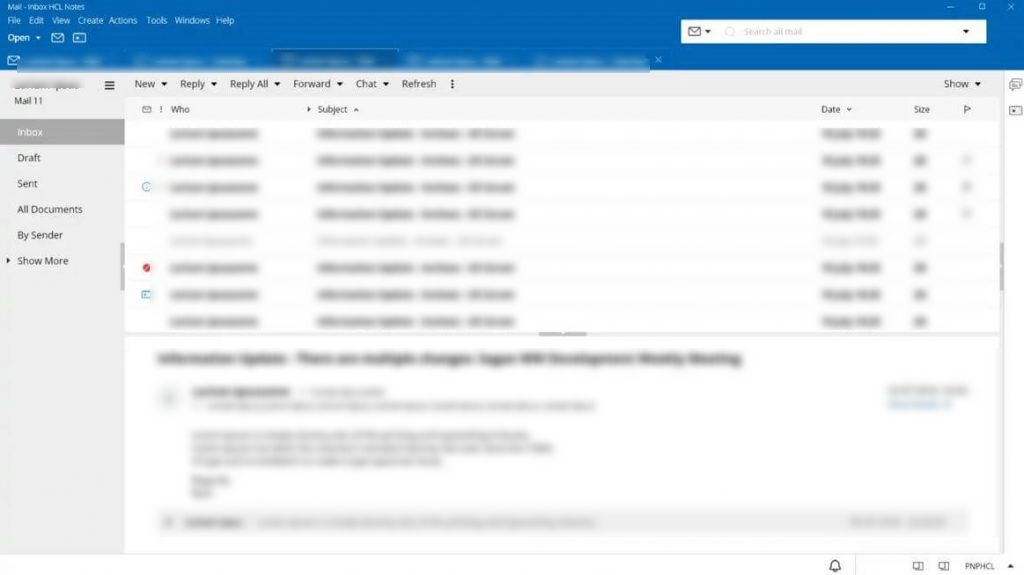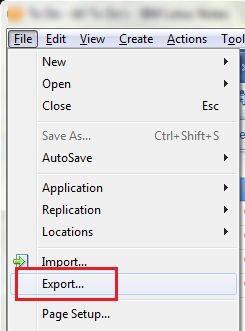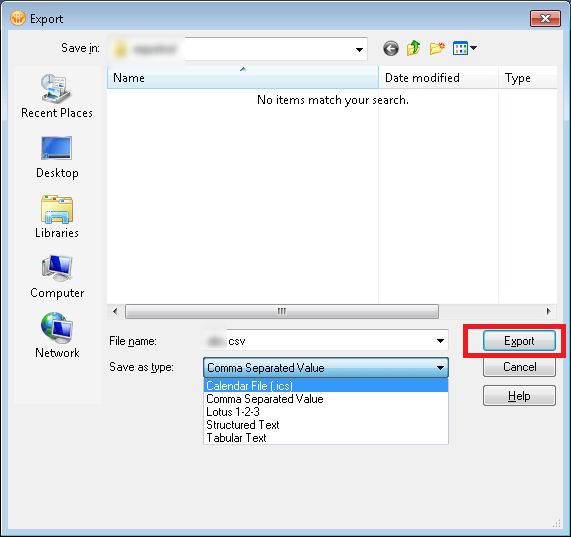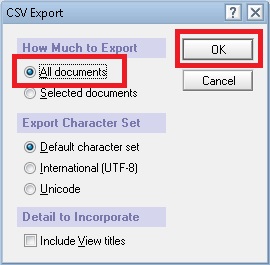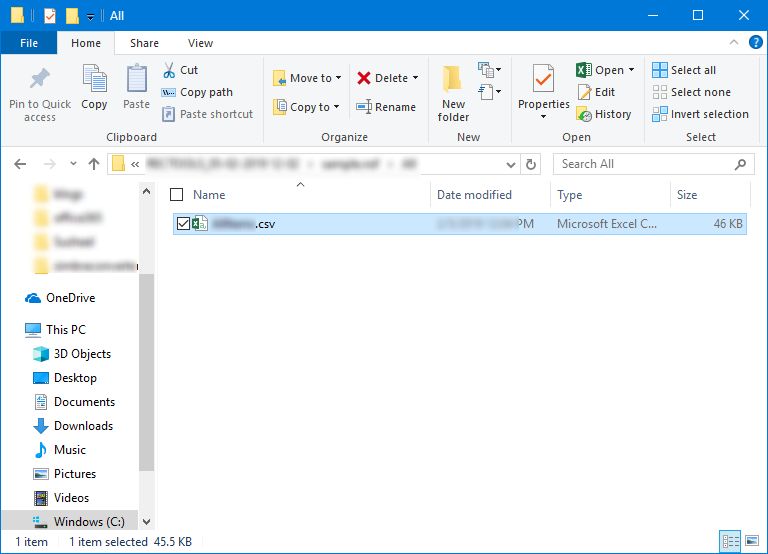How to Extract Data from HCL / Lotus Notes Database?
Most organizations use the HCL Notes application (formally Lotus Notes) to send and receive emails and perform other tasks. But now Lotus Notes is losing its market for various reasons. Now the user wants to move from Lotus Notes to another email client or program. Before creating a process, the user needs to extract data from Lotus Notes database.
However, this article describes manual and direct methods for extracting data from the Lotus Notes database to another program.
Various Reasons to Extract Lotus Notes Data
Here are some reasons why users want to extract data from the HCL Notes database.
1. Lotus Notes .nsf file format has been found to be very secure and data cannot be accessed prior to conversion. So you need to extract all the data in .nsf format.
2. Another reason to extract all the data from the Lotus Notes database is the user needs to get all .nsf data items like emails, documents, attachments, etc. from Lotus Notes.
3. HCL Notes are obsolete and demand is declining, so users are willing to move to webmail or other email clients. So users need to extract the data in a file format accepted by other email service providers.
Extract Data from Lotus Notes Manually
The following manual method allows you to extract data from Lotus Notes database to CSV file format. There are many problems with CSV file format, such as file size being too large and incomplete data due to missing some data from the NSF file.
Follow the manual steps to get Lotus Notes data into CSV format:
1. First, Open HCL Notes and Go to Mail Interface
2. Click on File Option and Select Export from the List
3. Select Comma Separated Value Option from Drop Down List. Click on Export Button
4. In CSV Export Option, Select All Documents and Click on OK Button
5. Finally, All Lotus Notes Data is Saved in CSV Format.
Upon completion of this process, users will get all Lotus Notes data in a CSV file. While users can access CSV files with many email clients but there is no guarantee of successful migration. Users are likely to experience folder hierarchy, email integrity, and data loss issue.
Automated Solutions to Save HCL Notes Data
1st Automated Solution: Outlook is the most demanding email client amongst individuals, businesses, and large organizations. RecoveryTools provides a solution to convert Lotus Notes data to Outlook file format. Get the solution to extract data from Lotus Notes database to PST format.
2nd Automated Solution: If we talk about cloud solutions then Office 365 comes first in our minds. RecoveryTools offers a solution to migrate Lotus Notes to Office 365 account. Easily extract all data from Lotus Notes such as Emails, Contacts, Calendars, and Documents to Microsoft 365 account.
3rd Automated Solution: If you are looking for a solution to migrate Lotus Notes to Exchange Server then choose RecoveryTools. This Software can easily extract all data from the Lotus Notes to Exchange Server 2019, 2016, 2013, 2010, 2007, etc.
The manual method does not produce the expected results, so users need to leverage the proposed solution to extract data from Lotus Notes database. The recommended tools provide advanced and custom migration settings without any technical limitations.
Summing Up
Users need to extract data from the Lotus Notes database and transfer it to another email client to access it. The manual method is also explained in this blog. However, since the data is stored in CSV, it is not very useful for the HCL Notes users, so don’t prefer it. So, an automated method that helps you to extract data from Lotus Notes database without restrictions.
Related Posts