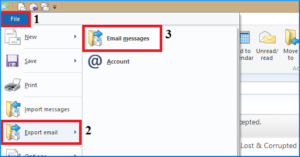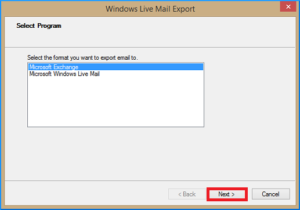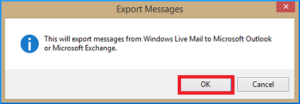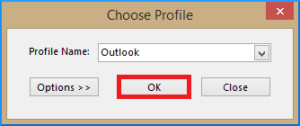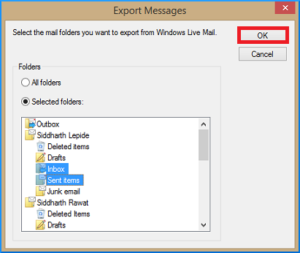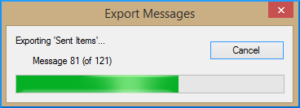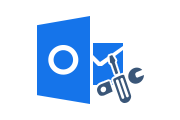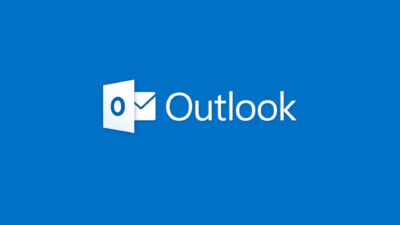How to Move Windows Live Mail to Outlook 2019, 2016, 2013, 2010, 2007?
Microsoft Outlook has gained huge popularity in the past few years. Many users who use other email clients have moved to Outlook 2019, 2016, 2013, 2010, 2007, but some still use Windows Live Mail as their email client application. Additionally, many users may need to move Windows Live Mail to Outlook.
Windows Live Mail (WLM) is now out of date freeware email client. WLM is the successor to Windows Mail (Windows Vista), the successor to Outlook Express (Windows XP and Windows 98). But now it doesn’t make sense to keep Windows Live Mail, many users have switched to or plan to switch to Microsoft Outlook.
Also Read: Import EML Files into Office 365 Account
Move Windows Live Mail to Outlook – Requisite
Before starting the manual process to do this task, you have to install and configure Windows Live Mail and Microsoft Outlook account properly in the same system.
On the other hand, if you don’t have Windows Live Mail then you must have the backup of WLM emails in EML format. Hence, to access EML files in Microsoft Outlook 2019, 2016, 2013, 2010, 2007, you must change EML files into PST format.
Manually Move WLM into Outlook Email Client
Windows Live Mail has an export feature that allows you to move Windows Live Mail emails directly into Microsoft Outlook or WLM format. Below is a detailed overview of the steps for moving WLM emails to Outlook.
Step 1: Open Windows Live Mail, then click on File >> Export email >> Email messages
Step 2: Two Export Options: Microsoft Exchange and Microsoft Windows Live Mail, Select Microsoft Exchange and Click on Next
Step 3: Next Export Messages popup will generate, Click OK to proceed
Step 4: Next, select Outlook from Choose Profile popup
Step 5: In Export Messages windows, select All folders or Selected folders. After selection, click on OK
Step 6: After all selection, export process will start. You will get a success message once the process is done.
After the manual process, open Outlook and check moved Windows Live Mail emails.
Major Limitations of Manual Solution
There are some limitations on how to manually move Windows Live Mail to Outlook. Here are some of the most common limitations of using the manual method:
- You cannot move large EML files using the manual method.
- Some data may be lost during the conversion process.
- Can’t move email attachments.
- The manual method takes a lot of time and effort.
- You must have two email clients (Windows Live Mail and Microsoft Outlook) installed at the same time.
- Manual methods don’t always work.
Professional Solution to Move WLM to Outlook
RecoveryTools for EML to PST Conversion is one of the most popular tools for moving EML to PST. This tool comes with an easy-to-use interface and has many functions for changing EML to PST files. Resultant PST file can be saved directly into Outlook 2019, 2016, 2013, 2010, 2007 and Office 365 account on the cloud.
You will get a single PST file with all Windows Live Mail emails, so it’s easy to move WLM emails to other systems or hard drive. This Tool retains the original structure, email format, and properties of mailbox items with attachments.
Some of the highlighted features of the tool:
- Change EML Files into PST Format with Attachments
- Batch Move EML Files into Single PST File
- Date Filter Option to Move Selective EML Files
- Maintain Folder Hierarchy and File Structure
- Windows 11 (64-bit), 10, 8, 7 & Windows Server 2016, 2012 R2, 2008
Choose the best software as recommended by many professionals.
Conclusion
In this post, We explained manual way to move Windows Live Mail emails to Outlook 2019, 2016, 2013, 2010, 2007 on another computer. The manual method is time consuming and tend to result in errors. The second best method is fully automated and can save a lot of user time. Therefore, it is highly recommended to use the RecoveryTools to move emails from Windows Live Mail to Outlook email client.
Related Posts