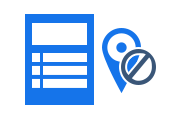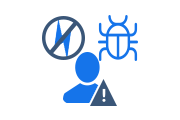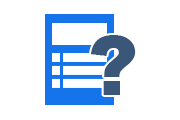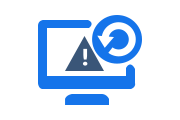How to Fix Windows 7 Backup Error 0x80070002?
There is a number of reasons that cause error 0x80070002 in Windows 7 Operating system, however, the user can handle this issue manually with some methods. After performing backup of files with Windows backup in Windows 7 OS, a user may receive Windows 7 backup error 0x80070002. In this article, we will discuss different types of scenarios, causes, and resolutions for the following error:
“Check your backup results The backup completed but some files were skipped.”
When user click on View skipped file link, the system will display error 0x80070002.
Workarounds to Fix Windows 7 Backup Error
There are two ways to solve Windows 7 backup error 0x80070002:
Windows 7 Backup Recovery Tool
With a automated tool called BKF File Recovery Tool, you can fix the above errors in just a few clicks. Also, this application repairs highly damaged BKF files and thus resolves all kinds of Windows backup errors.
Using Manual Methods with Different Scenario
Scenario 1

Reason
Users may encounter this “The system cannot find the file specified” error if they back up a library with custom folders that exist in their user profile.
Solution
To fix this issue or Windows 7 Backup Error 0x80070002 error message, users can follow the instructions below:
- Custom library files that exist in user profiles cannot be backed up. Therefore, the user can move the library folder from the user profile path to another location.
- To store a folder in a new location other than the user’s profile, the user must create a new folder.
- The user needs to create a new folder by exploring the root directory of the drive with the help of Windows Explorer. To do so, users can follow these steps to resolve Windows 7 backup error 0x80070002:
- Go to Start, and then user needs to click their user name
- Right-click on the folder that they want to move >> Click Cut
- Go to Computer, find the place where users want to store the folder
- Paste the folder in that location
- Now Right-click on the same folder that user have moved in new location >> Click Copy
- Click On Start click user name >> right-click any empty area in the folder >> then click Paste shortcut.
Scenario 2
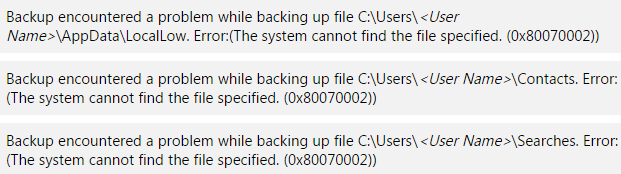
Reason
Users will receive the old Windows 7 backup error 0x80070002 when:
- If the user runs Windows Backup to back up files in the LocalLow, Contacts, and Search folders.
- When LocalLow, the Contacts and Search folders do not exist in the folder.
Solution
Users can safely handle this Windows 7 backup error 0x80070002 using any of the following methods:
- Users can create LocalLow, Contacts, and Search folders that appear in error messages.
- The user can also exclude these folders from the files to be backed up in the backup settings, after which the user can include these excluded folders in their original location.
Users can follow the steps below to exclude folders from other locations and include them in their original location. The following steps may partially fix Windows 7 backup error 0x80070002
- Go to Control Panel and click on Backup and Restore
- In the Backup, click on Change Settings
- It will display the Set up backup dialog box >> Click Next
- After clicking Next, system will display What do you want to back up dialog box
- Click on Let me choose >> Then click Next
- Go to Data Files and expand
Libraries , expand Additional Locations- Click to clear the AppData folder, Contacts, and Searches check boxes
- Go to Computer, open the item for user’s system drive
- Open Users, and go to (user name)
- Now click to select the AppData, Contacts, and Searches check boxes if they exist >> Click Next
- Now click Save settings and exit. In Backup and Restore, click Back up now.
This will perform a new backup operation
Conclusion
Users will receive error 0x80070002 when backing up with Windows Backup. Once the backup is done, skipping some files can cause this error. To resolve Windows 7 backup error 0x80070002, users can refer to the above methods.
Related Posts