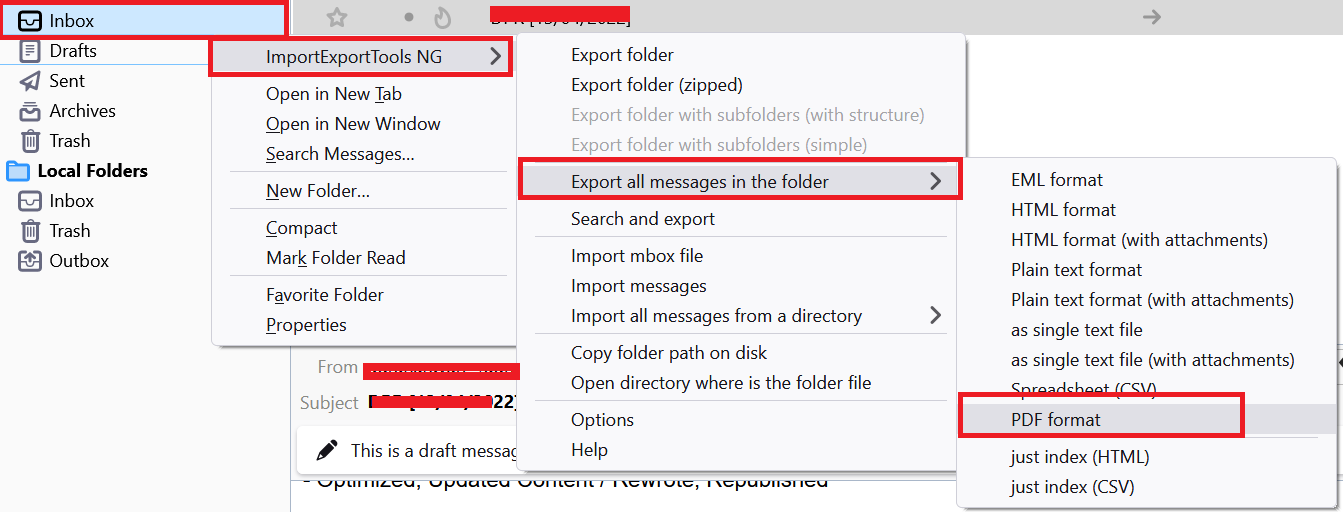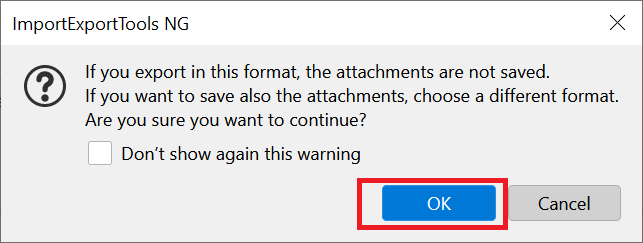How to Save Thunderbird Email as PDF Format?
Are you finding the best solution to save Thunderbird email as PDF in one go? If you are looking for your answer and solution to the same question. You need to choose the recommended do-it-yourself and expert solution.
Thunderbird is one of the most widely used free desktop email applications by users. It has features such as multiple emails, new feeds, newsgroups, and free open source email applications. All Thunderbird mailbox data is saved with the .mbox file extension on the back of Thunderbird folders, with PDF being the most common document file format. It is widely used to save Thunderbird emails in PDF format.
Also Read: How to Print Thunderbird Emails?
Various Reasons to Use PDF File Format
PDF is a secure file format. There are many other benefits, including the use of Adobe PDF files, which is why some users find this technique to save Mozilla Thunderbird emails to PDF, and some of the reasons are as follows:
- Users can publish anything using PDF documents as no formatting is required. And the user gets the same format as the original document.
- These files are very flexible and streamlined. This is because it is a single platform file and can be easily backed up. Users can access these files without problems due to insufficient capacity.
- Another reason Thunderbird users save emails in PDF format is that it is password protected so that users can restrict access to unwanted files.
- These files are very useful in conditions where users have to present a few key pieces of evidence in court. It is accessible from all platforms and does not change any form.
Save Thunderbird Email as PDF: Do-It-Yourself
Before you start the process, the user must install the plugin Thunderbird Import/Export NG. Initially it allows two types of data file with the .msf suffix and one without file extension (MBOX). This plugin is required to save Thunderbird emails in PDF format. Install this plugin Users can follow the steps below to complete the task:
1. Open Mozilla Thunderbird and select the folder displayed on the left pane of the email account
2. You can select any folder from Inbox, Sent Items, Outbox, etc.
3. Now press the Tools option in the menu bar
4. Select the Import/Export option from the plugin
5. Here, select the option of “Export all messages to a folder”
6. Select PDF as an option to save Thunderbird emails to PDF
7. When you select PDF as the export option. There will be a warning message that attachments will not be saved. Please choose another format
8. If you do not want to move the attachment by email, press OK
9. All email messages are stored in the selected storage location.
Note: The only limitation with the method does not save attachments associated with Thunderbird emails. If you don’t want to save Thunderbird emails as PDFs with attachments then this method is best for you.
Also Refer: How to Extract Attachments from MBOX File?
Save Thunderbird Mailbox to PDF with Attachments
Because the manual method will save Mozilla Thunderbird email to PDF format, there are still many restrictions with manual steps. Therefore it is highly recommended to use an expert solution to batch save Thunderbird emails to PDF format, RecoveryTools MBOX to PDF Converter software.
This tool will successfully save multiple Thunderbird emails to PDF format. Follow the video tutorial and saved all your Thunderbird emails in PDF format in a few steps.
Summing Up
In this technical blog, we’ve discussed some solutions, manual and automated. To save Thunderbird email as PDF format, see solutions and select the necessary solution to save batch Mozilla Thunderbird emails to PDF format.
Related Posts