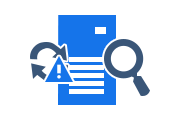Exchange 2016, 2010 Routing Log Viewer Tool
The log file plays an important role in Exchange Server; logs all modifications made to the Exchange Server database. If changes are made to the Exchange database, all changes are recorded first in the log file and then in the Exchange Server database. Exchange 2016, 2010 Routing Log Viewer is used to monitor log files and can be found in the EMC (Exchange Management Console).
In previous versions, users could use the WinRoute tool to connect to the MS Exchange Routing Engine service on port 691. Now that there is no routing engine in Exchange 2010, 2016, users can use the Routing Log Viewer to view the files routing, which contain information about the routing topology. In the next section, we’ll look at tools that are widely used by administrators in Exchange Server 2010, 2016.
Solution for Exchange Database Corruption
Use professional Exchange EDB Recovery Software for Microsoft Exchange database corruption issues. These tools are designed to solve inconsistent Exchange databases without log files and to recover deleted emails from Exchange Server 2019, 2016, 2013, 2010, and other versions.
What is Exchange Routing Log Viewer?
Routing Log Viewer runs on an MS Exchange Server 2010, 2016 Server with the Hub or Edge Transport Server Role installed. It is started from the EMC (Exchange Management Console). While viewing the routing log file, the user can also open the second routing log to evaluate changes to the two routing topologies.
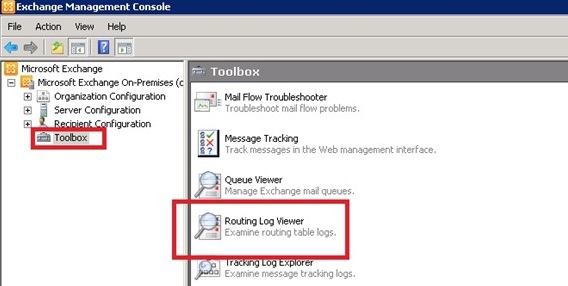
It is useful when routing problems resolve themselves before troubleshooting or identifying changes that have occurred in the topology. In this case, if the problem arises due to a change in the routing topology, the tool can be used to compare the changes and troubleshoot the mail routing problem.
Insight of Exchange Routing Log Viewer
The tool resides in the analyzer and the common GUI for analyzing components. There are four main tabs in the Exchange 2010, 2016 Routing Log Viewer that represent information about the server.
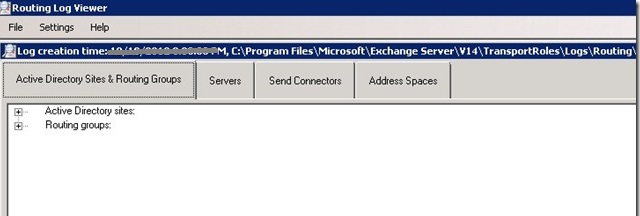
Active Directory Sites & Routing Groups Tab: This tab provides a list of all Active Directory sites and routing groups in the Exchange organization. For Active Directory sites, only sites with Exchange servers are listed. If the site is enabled, you can verify it on this tab of the Exchange 2010, 2016 Routing Log Viewer.
The local site that generates the routing table records is also logged. All servers at each site are listed as the total cost of delivering mail from the local site to the site, using a backward path if there is a problem delivering the message.
- If it is a central site, all sites outside of it will have the Next Hop Site attribute. Indicates that mail has stopped before being forwarded to the destination site.
- The backpath properties refer to the full backpath, not the binary backpath. If the number of segments is only greater than four, the path will use a binary backpath.
Servers Tab: The Servers tab of the Exchange 2010, 2016 Routing Log Viewer contains a list of servers in the Exchange organization. At the top level, the routing logs generated on the local server are listed. This tab will output information such as Server DN (Distinguished Name), Proximity, Active Directory Site and Routing Group, Total Cost, Legacy DN, Server Usage, Hub Transport.
Send Connectors Tab: This tab provides a list of all available SMTP connectors, routing groups, and foreign connectors in the Exchange organization. It includes various information like GUID, name, DN, proximity, maximum message size, total site cost, address space, etc.
Address Space Tab: The Address Spaces tab of the Exchange 2016, 2010 Routing Log Viewer provides a list of address spaces in the Exchange organization, separated by address types, such as SMTP. Each address space lists all associated connectors and their costs. The socket list is based on the socket algorithm chosen to use a particular address space. Therefore, the first socket in the list is used to pass to that address space.
Note: If the first connector does not fit the message size, other message connectors can be used for that address space.
Conclusion
In the previous discussion, the Exchange 2010, 2016 Routing Log Viewer was described. It helps users to easily view the log files and helps to identify the changes that have occurred in the topology. Also, it helps users to view log files while troubleshooting.
Related Posts