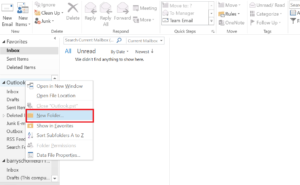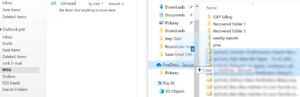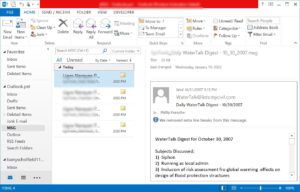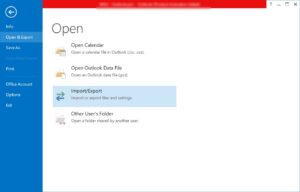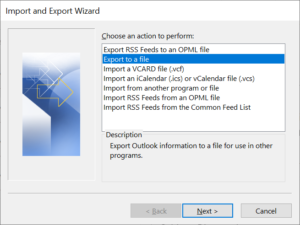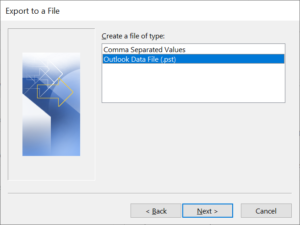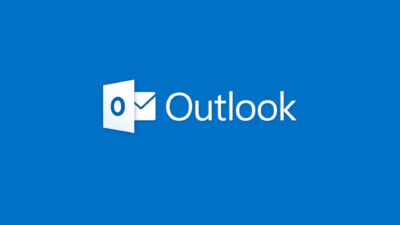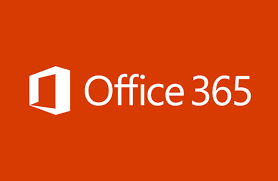How to Convert Multiple MSG Files to Outlook PST Format?
MSG is a file format used by Microsoft Outlook and Exchange that stores message data that contains attributes such as sender, recipient, date, and message body. To access MSG files in Outlook applications, users must convert MSG files to PST format.
However, if you have a lot of MSG emails imported into your Outlook application, most users will experience a mess. If you are a user who wants to converting multiple MSG files to PST then this blog explains the perfect solution for the same.
Reasons to Convert Multiple MSG Files to PST
Here are some reasons for converting Outlook MSG files into PST format:
- If users have multiple Outlook emails, it is recommended to convert MSG emails to PST for quick access.
- Managing multiple MSG files is a daunting task, so you can convert multiple MSG files to Outlook PST format to make managing MSG files easier.
- If the user has multiple MSG, they need to switch between them to find a particular email. In this situation users can convert MSG to PST format.
Manually Convert MSG Files into Outlook PST
Only one manual method is available if you have Outlook installation in Windows OS. Use the drag and drop method to manually convert multiple MSG files to PST format.
Follow the 6 step process:
Step 1: Open Outlook and Create a New Folder (MSG)
Step 2: Next, Drag and Drop MSG Files into the New Folder
Step 3: Next, Preview Loaded MSG Files in the New Folder
Step 4: Next, Go to File >> Info >> Open & Export >> Import/Export
Step 5: Next, In Import and Export Wizard, Select Export to a file
Step 6: Next, Select Outlook Data File (.pst) and Process Further
After performing the above manual steps you will get a PST file containing all your MSG files with attachments.
Convert MSG Files to PST without Outlook
MSG Migration Software is a professional solution for batch convert MSG files to PST format, batch converting MSG files including attachments, contacts and to-do list to any Windows operating system easily. This tool supports Outlook 2019, 2016, 2013, 2010, 2007, 2003 versions of MSG files.
This tool gives you the option to convert selected MSG files and save them in PST file format. You can use this software to extract attachments from Outlook MSG files in a separate folder. You don’t need a Microsoft Outlook email client to do this conversion. Also, easily convert multiple MSG files to PST format in Microsoft Windows OS 11 (64 bit), 10, 8, 7 (32 bit or 64 bit) and Windows Server 2016, 2012 R2, 2008.
Some of the Highlighted and Useful Features of the Software
- Batch Convert MSG Files to Outlook PST Format on Windows OS.
- The Software Supports MSG Files including Attachments, Contacts, To-do List and More.
- Easily Browse Single or Multiple Outlook MSG Files from the Software Interface.
- Browse Multiple MSG Files using Shift + Arrow Keys and Mouse Click.
- This Software Provides Date Filters for Selective Migration of Outlook MSG Files.
- Not Required Outlook 2019, 2016, 2013, 2010, 2007, 2003 for MSG to PST Conversion.
- The Tool Supports Windows OS 11, 10, 8, 7 and Windows Server 2016, 2012 R2, 2008.
Conclusion
In this blog, we’ve described several solutions for users to convert multiple MSG files to PST format. Users can use manual methods to drag and drop bulk MSG files in their Outlook application. But, taking advantage of automated solutions is always a smart choice.
Converting Outlook MSG files into PST format is always a troublesome task. But users can facilitate the process of converting MSG to PST with the help of RecoveryTools Software. Use this solution without Outlook installation in Windows OS 11, 10, 8, 7, and Windows Server 2016, 2012 R2, 2008.
Related Posts