How to Import Excel Contacts into Gmail?
Overview: If you are looking for a way to import Excel contacts into Gmail account, you are in the right place. In this article, you will learn about the most secure, reliable and excellent way to transfer contacts from Excel to Gmail.
For Contact Management, MS Excel is the user's first choice. The reason is that it helps organize contacts and related fields in tabular form. If you need to import contacts from Excel (XLS/XLSX) files to Gmail, there is no direct solution available. In this case, you need to convert the excel file to vCard file first, and then users can easily import vCard file to Gmail platform.
On the other side, vCard is a simple electronic business card used to store contact information such as email addresses, contact numbers, full names, images, website addresses, and more. vCard has a .vcf extension and is popular because it is compatible with a variety of applications such as Desktop Email Clients(i.e. Outlook, Lotus Notes), Smartphones such as, Apple iOs, Android, and Platforms such as Mac, Windows, and iCloud.
Steps to Import Excel Sheet Contacts to Gmail Account
Best Expert Solution to Import Excel Contacts into Gmail
Excel to VCF Conversion Tool is the best solution to transfer Excel XLS, XLSX files to vCard format. The tool also provides options for field mapping, Excel column mapping and vCard field mapping. Despite all these features, the software does not cause any harm to any file. All files will be safe and accessible after conversion. Usability Easy to use interface for non-technical end-users. This application is compatible with Windows OS 11, 10, 8.1, 8, 7 and Microsoft Excel 2021, 2019, 2016, 2013 and below version.
Working Steps to Import Excel Contacts File to Gmail Profile
To import contacts from Excel sheet to Gmail, it is first necessary to convert the Excel file into VCard format, which can be easily imported into Gmail. See the step-by-step process here:
Step 1: Free Download and Open Excel to vCard Converter Tool, Click on Browse Button.

Step 2: Next, Select the Microsoft Excel File and Click on the Open Button.

Step 3: Preview Contacts with Details of Selected Excel XLSX / XLS / CSV File.

Step 4: In Next Windows, Map Excel Fields to vCard Fields, Then Click on Next Button.

Step 5: Next, Select vCard Version: 2.1, 3.0 & 4.0 and Click on Convert Button to Start Process.

The process of importing Excel contacts as vCards to Gmail is much easier after transferring contacts from Excel sheet to vCard file.
Import the Resulting File into Gmail
Once you have your Excel contacts in vCard format, you can easily import them into the Gmail application.
Step 1: First, Log in to contacts.google.com with Gmail ID.
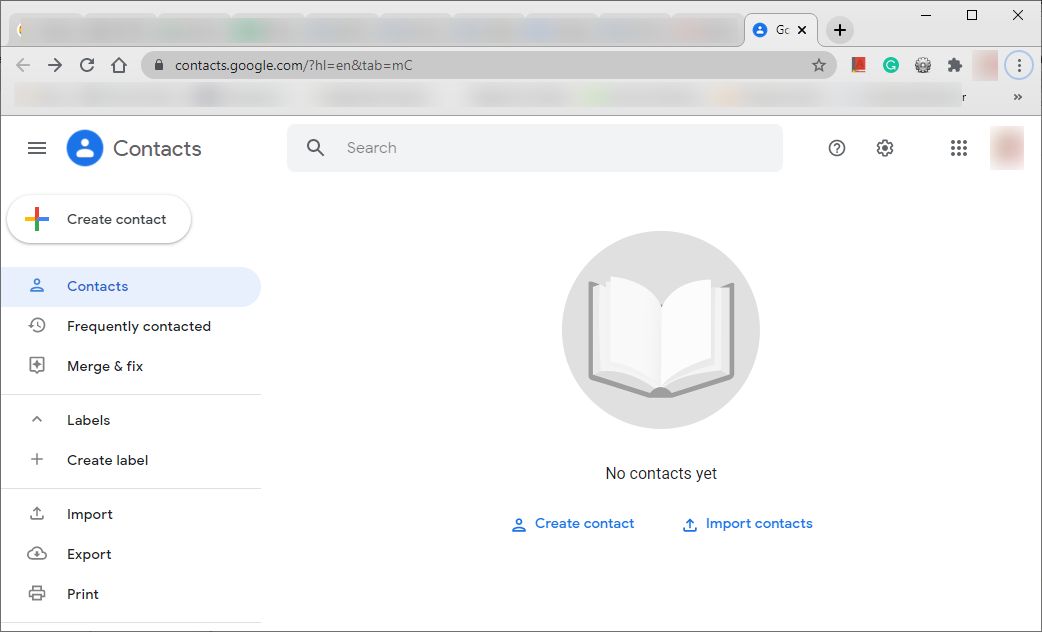
Step 2: Now Click on Import Option for Further Process.
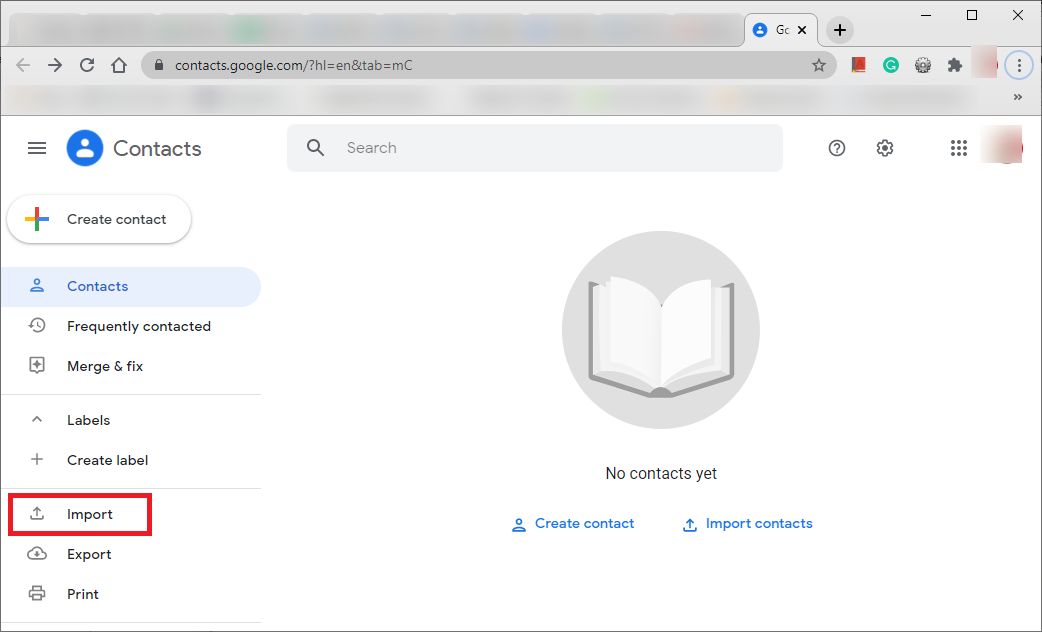
Step 3: Next, Select Resultant vCard File for Import Process.
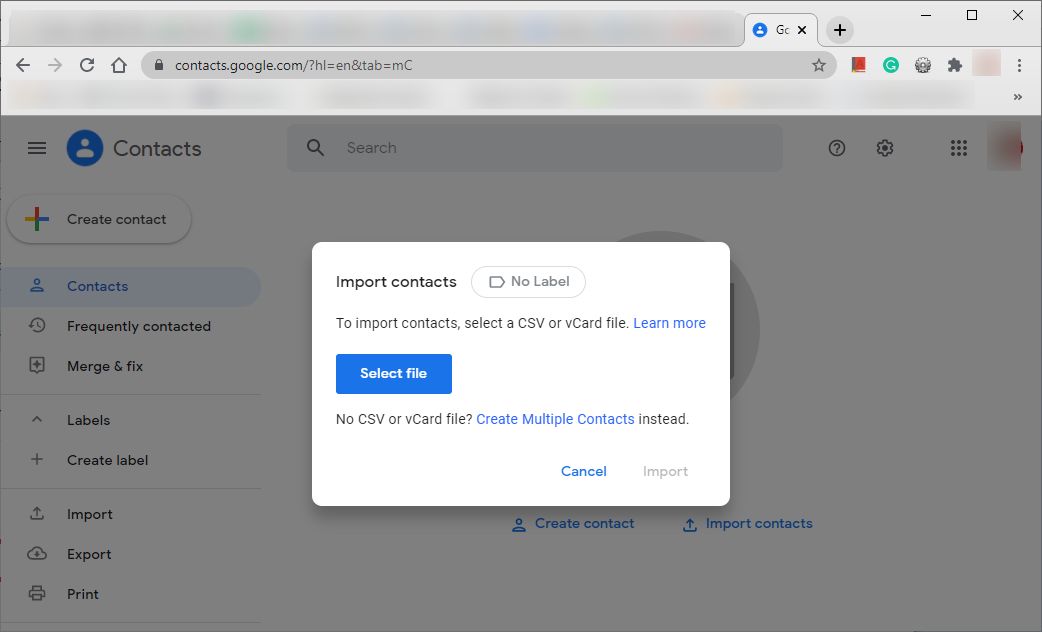
Step 4: After Uploading vCard File, Click on Import Button.
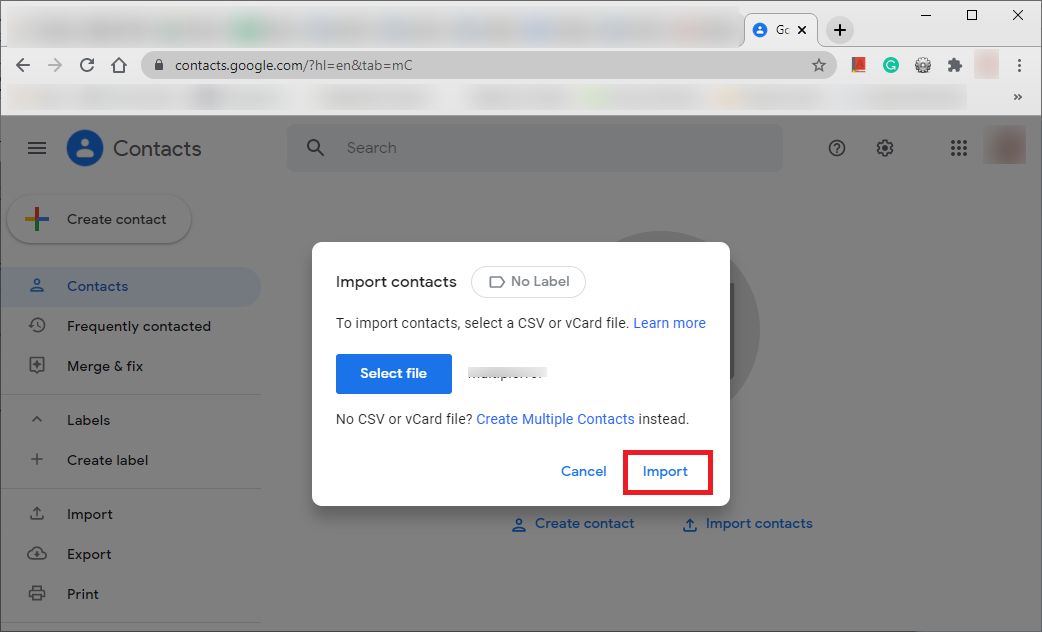
Finish! In this way, you can easily save contacts from Excel to Google Contacts.
Final Thoughts
In the above written article, we have discussed one of the most advanced software to import Excel contacts into Gmail in few clicks. This tool is designed for both technical and non-technical users. Users can evaluate the free demo version before investing. This application also allows users to bulk import from Excel to Gmail contact accounts. If you need further assistance, then contact our professional RecoveryTools Software technical team.