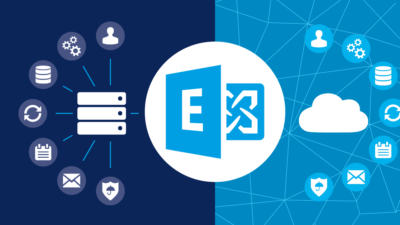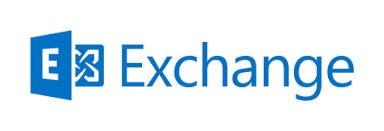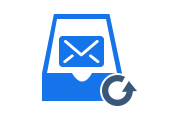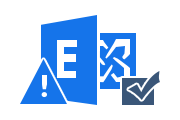Troubleshooting Exchange Mail Flow Issue in Effective Way
One of the common situations that Exchange Server users face is delivery problems when sending emails. Users often think of the successful delivery of the emails they sent to their destination. Are there any issues interrupting the flow of mail? This unproven scenario requires troubleshooting Exchange mail flow in Exchange Server 2013, 2016, 2109.
It is not easy for Exchange Server administrators to track busy email. Well, to track all emails sent through the Exchange Server, Microsoft provides tools like Message Tracking Tool, Queue Viewer Tool that will help detect email flow problems. In the topic, we will discuss a technique to solve mail flow in an effective way.
Software Solution for Exchange Database Corruption
Exchange Server Recovery Tool can troubleshoot any type of Exchange database corruption issues. Most of the errors are caused by corrupt Exchange databases. When it comes to repairing highly corrupted Exchange databases, this tool is the best solution to all issues related to Exchange Server.
Get Solution to Recover Deleted Emails from Exchange Server
Workarounds to Troubleshooting Exchange Mail Flow Issue
Exchange administrators can use Exchange Server mailbox tools such as Message Tracking and Queue Viewer to solve Exchange 2013, 2016, 2019 email flow problems.
Using Exchange Message Tracking Tool
One possible approach is to use the Exchange Message Tracking Tool provided by Exchange Server. This tool will allow users to search the server logs, acting as a search engine for Exchange Servers, to determine the address of a message and when it was sent. The tool helps users to diagnose messaging issues using the steps defined below.
- Open the Exchange Management Console (EMC), use the Exchange Message Tracking Tool, and select the Toolbox Container
- Select the Message Tracking Option when the toolbox window appears
- Microsoft Exchange Troubleshooting Assistant appears when you select the track option
Note: For users who are using the message tracking tool for the first time to resolve Exchange 2013, 2016, 2019 email flows, select the Update option to be used and click Go to Welcome Screen - Parameters in the message tracking options allow users to search for messages based on the number of message attributes, such as sender name, time and date the message was sent, subject, etc.
![]()
- After selecting the desired criteria, the console builds a Exchange Management Shell command that the user can use to run a track from the command line
- Click Next to see messages that match your characteristics. These search results are based entirely on data obtained from server logs. Although the full message cannot be opened, it will display information about the message because you are using it administratively
![]()
- It will display information about where the mail is going, but will not help correct potential email delivery problems.
Also Read: Fix Exchange Server is Not Receiving External Email
Using Microsoft Queue Viewer Tool
One of the reasons for mail flow problems is that messages that are in a corrupt state are blocking the email queue. So other messages after this corrupt message cannot go through the queue. To do this, you can use the Microsoft Queue Viewer Tool to help resolve Exchange 2013 email flows by restoring email flows after clearing the Exchange server cache.
The steps to follow are:
- Open the Exchange Management Console (EMC), click on the Toolbox Container and select the Queue Viewer option
- Clicking on the Queue Viewer will display one or more Mail Queues
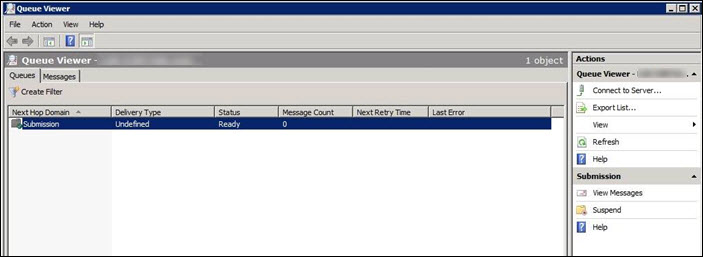
- Check the queue viewer columns to find out which queue is causing the problem
- To determine the cause of the error, and to resolve the email flow, you can examine the Last Error and Next Retry columns
- The Message Count also helps to determine the messages captured in the queue. This will help to show if the server is running performance issues and is unable to maintain the workload
- Because the Queue Viewer does not report the status of the queue in real time, it is periodically refreshed. The user should click on Refresh or wait 30 seconds to check the status of the queue
- If the user thinks that the mail flow problem is caused by a job stuck in the queue, double click on the queue to see it inside. It not only displays all messages, but also the errors associated with each message (if any)
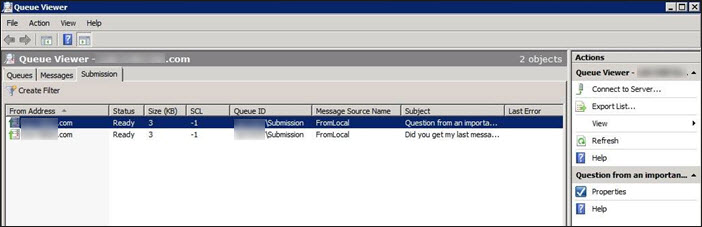
- If a message contains an error, Delete Message and Restart the queue process. If the problem persists, the user can restart Exchange Server.
Also Read: How to Batch Move Mailbox in Exchange?
Conclusion
Troubleshooting 2013, 2016, 2019 Exchange mail flow is needed so that users can ensure that their messages are delivered to the intended recipients. To diagnose such issues, the content introduces a technique that uses some of Microsoft’s own effective tools for troubleshooting Exchange email flows. Defines detailed procedures for tracking messages and causes of error problems mail flows using the Exchange Message Tracking Tool and Queue Viewer Tool.
Related Posts